How to enable your Java runtime environment for web applets
Since the version 1.8 of Java, the Java Virtual Machine that is installed on your computer doesn't allow to access directly applets which are not signed by a specific certificates. As the default security settings have been strengthened, the "medium" security level that allowed unsigned applets to run is now removed. In order to run the Lucid keys published by this project, you'll need to declare manually an exception in the settings of your Java Virtual Machine to connect it to the https://fruitflykeys.africamuseum.be domain.
See https://www.java.com/en/download/help/java7u65_applet_loading.xml and https://www.java.com/en/download/help/jcp_security.xml for more explanation coming from the Java official site.
We describe below the procedure that can be applied on a Windows 7 computer with Java 1.8 installed. This procedure should be relatively similar on other types of computers as Java is platform-independant.
1) Go to Windows Start menu.
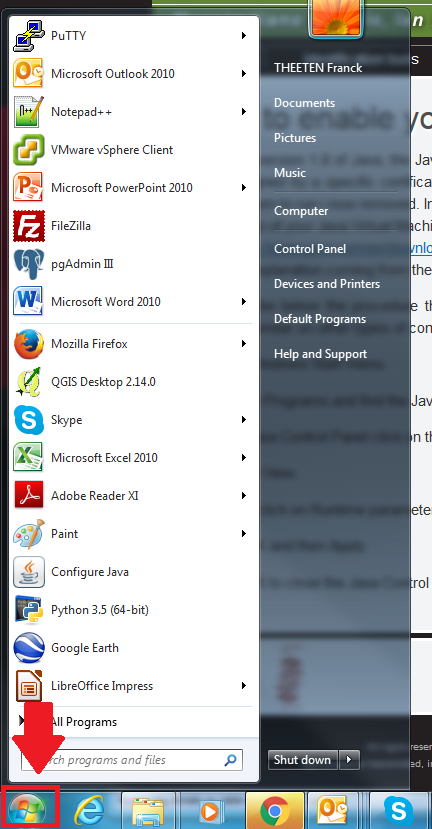
2) Click on Programs and find the Java programs listing. Click Configure Java to launch the Java Control Panel.
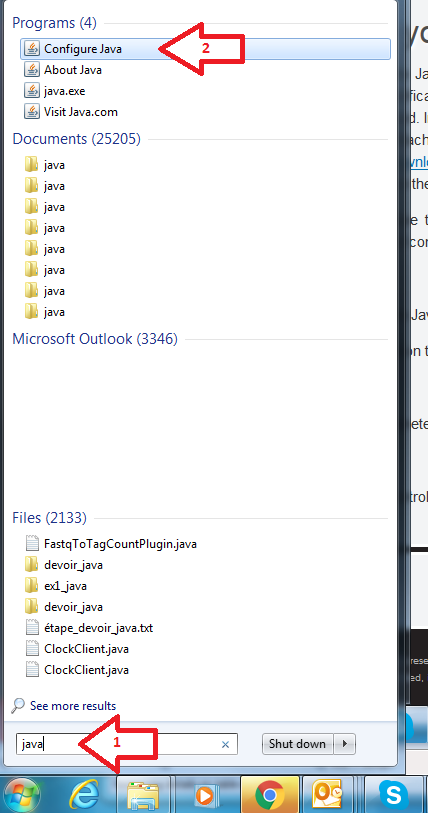
3) In the Java Control Panel click on the "Security" tab.
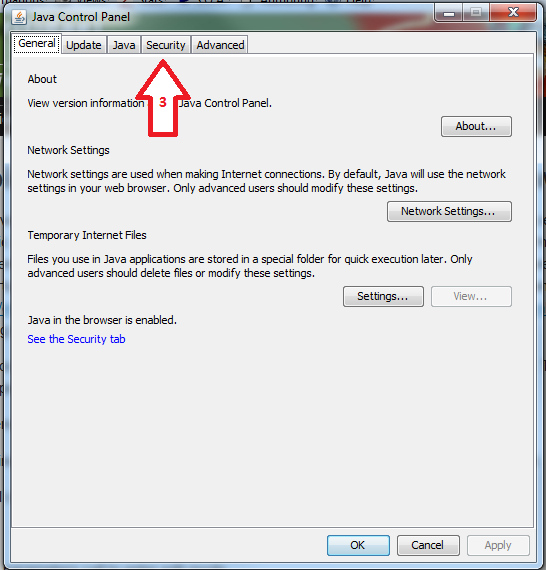
4) Ensure that the box "Enable Java content in the browseré is checked.
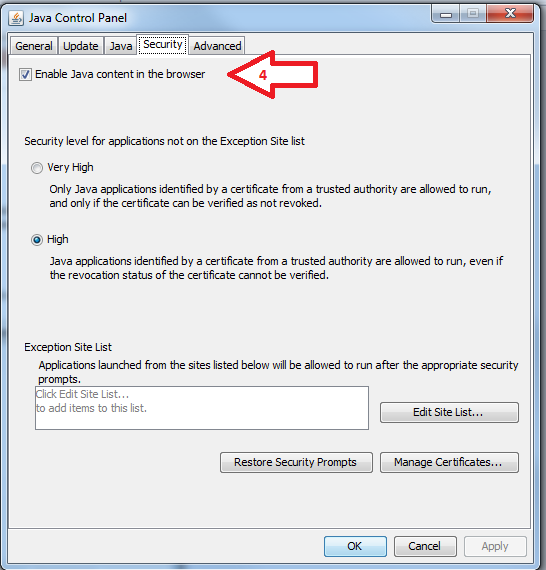
5) Click on "Edit site List...".
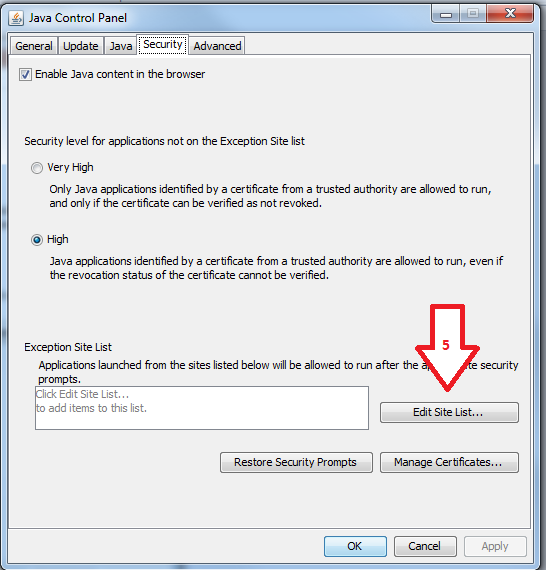
6) Click on "Add" in the pop-up.
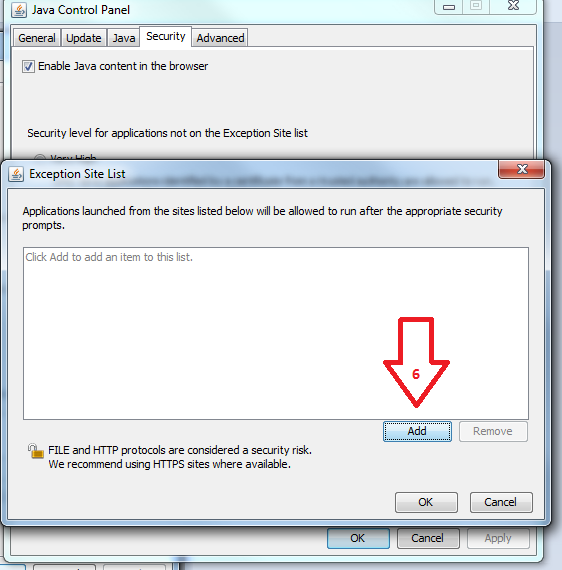
7) Introduce the URL https://fruitflykeys.africamuseum.be in the input zone. Be sure to write "https://" instead of "http://" at the begining of the URL.
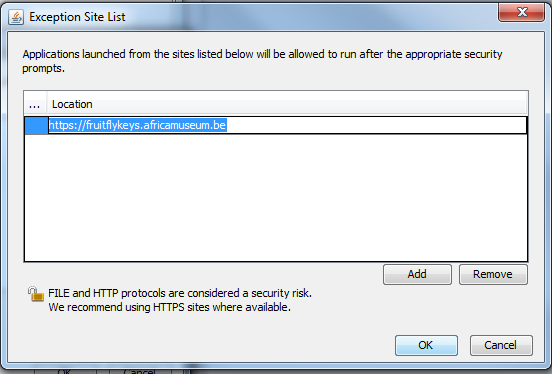
8) Click on "OK" to close the pop-up, that should display this website in the list.
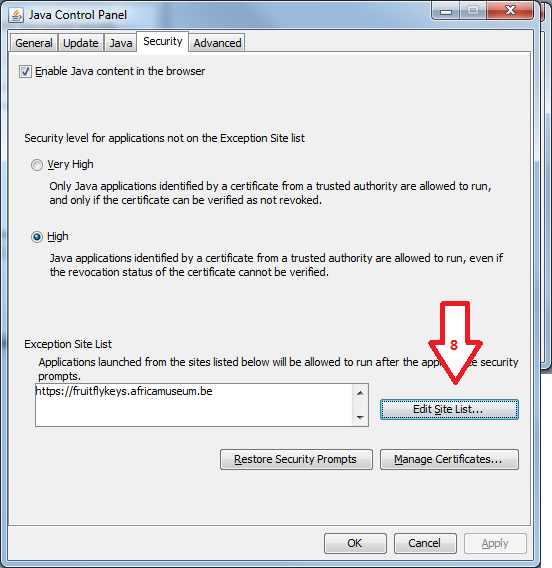
9) Click on "OK" on the main Java configuration screen to close if.
